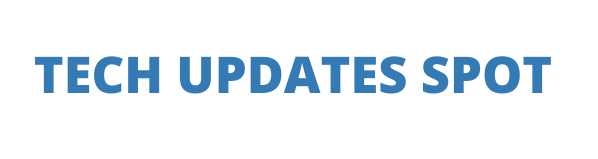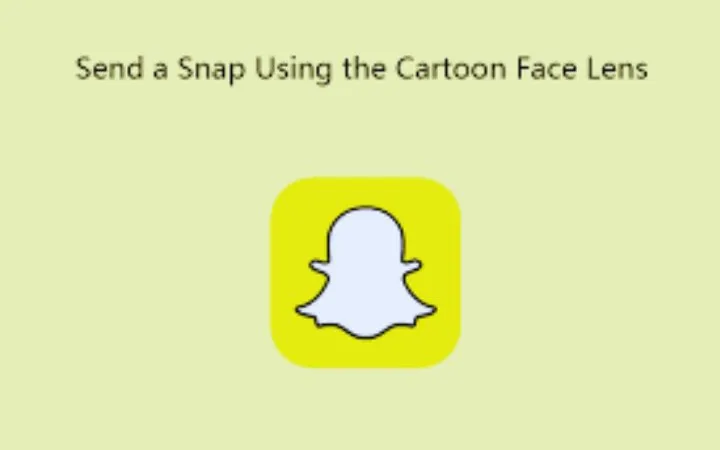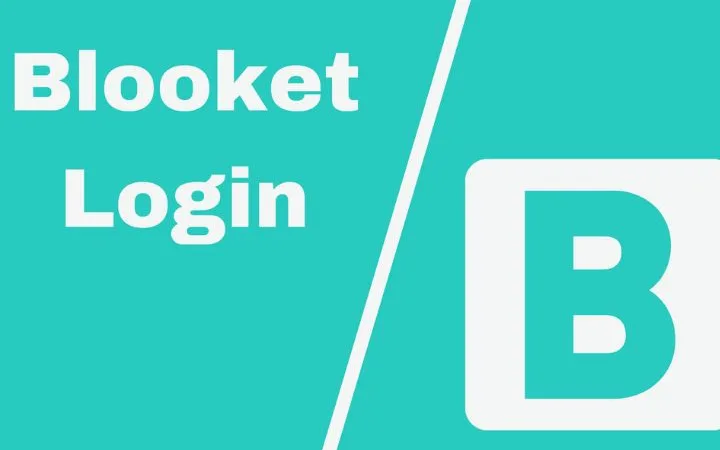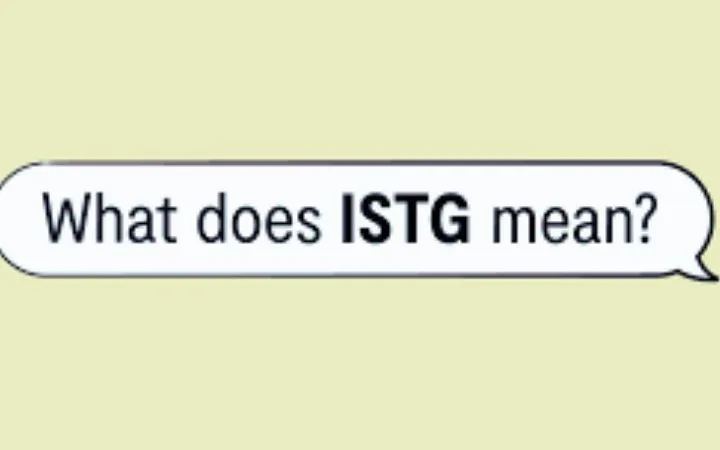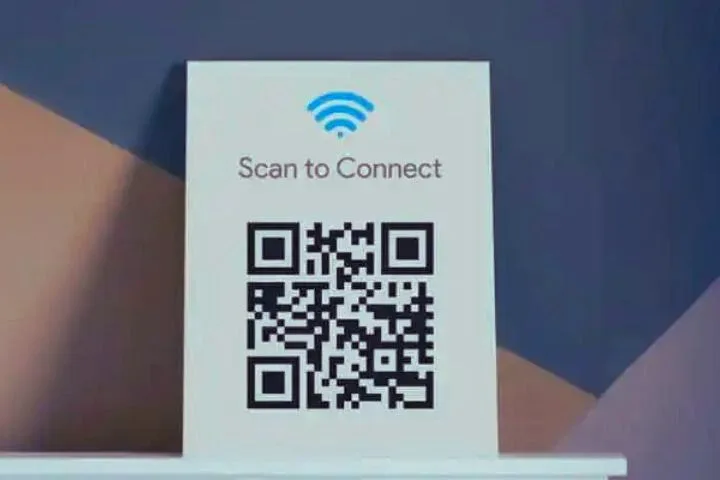How To Increase RAM In Minecraft

Learn how to increase the amount of RAM you can allocate to Minecraft using a Windows computer. You will be able to solve the memory errors that sometimes prevent its proper functioning.
- Minecraft continues to be one of the most popular games of the new generations of users with the incentive that it is available for almost all platforms, from Windows PCs, to Macs with macOS and even iOS and Android.
- It works very well on most devices, although we must recognize that it is always possible to improve it, especially if you have a PC with a lot of RAM that can be usable.
- And the fact is that the operating system, by default, assigns Minecraft a tiny amount of 1 GB of RAM, which seems scarce if it turns out that your PC has a total of 8 or 16 GB of RAM in the new configurations of computer
- Although it may seem overly complex to allocate more RAM in Minecraft, the update v2.0 years ago changed all this. Here we wanted to explain how you can allocate more RAM in Minecraft for PC, as well as for all those who run Minecraft on a server.
- If you are a passionate or fan of this game, you may be interested in knowing all the news that came with Minecraft Earth: beta version, launch, platforms and gameplay.
Table of Contents
How To Allocate More RAM In Minecraft (V2.0.0 or later)
- Although, long ago, it seemed a complex task to manually assign more RAM to Minecraft, Microsoft changed all this with the release of version 2.0.
- In this way, from the mentioned version, Minecraft offers the possibility of adjusting the RAM with the help of the Minecraft executable or launcher, without the need to edit text files and corrupt the game. Follow these steps:
- Make sure you have the latest version of Minecraft installed (excluding the demo, which has a limit on version 1.5).
- Check the total amount of RAM on your PC in ‘Start> Settings> System> About’.
- Launch Minecraft by double-clicking the Minecraft icon on your desktop.
- Click on the ‘Startup Options’ tab at the top right of the window.
- Make sure ‘Advanced Settings’ is enabled (green switch) and select the profile you want to edit. If there is only one profile, click on it. Activates the JVM argument switch.
- A line of text should appear, including the phrase -X1G. Change ‘1’ to the number of gigabytes of RAM you want to allocate to Minecraft. You shouldn’t allow Minecraft to use more than two-thirds of your overall RAM, or other problems will appear.
- Click ‘Save’ for all changes to take place.
- It is done. The next time you start Minecraft, the game will use the amount of RAM you have allocated to it according to the steps indicated.
Also Read : All You Need To Know About CRM Retargeting
How To Allocate More RAM To A Minecraft Server
- The process to assign more amount of RAM to Minecraft when it is hosted on a server is slightly different, since it is not integrated into the executable or Launcher as is the case with the standard game. These are the steps to take:
- Open your Minecraft server directory (the folder that contains the file ‘Minecraft_server.exe’ with which the Minecraft server starts). If you are not sure of the location, search for “Minecraft_server” on your PC.
- Click ‘Start> New Item> Text Document’ on the PC to create a text document in the server directory.
- In the new text document, paste the following commands (if you are on the PC): java -Xmx #### M -Xms #### M -exe Minecraft_Server.exe -o true PAUSE
- Replace #### with the value, in MB, that you want to allocate (1GB = 1024MB). For example, if you want to allocate 2GB of RAM, you would enter 2048.
- Click on ‘File> Save As … and change ‘Save’ as type to ‘All Files’. Rename the file server executable and change the extension from .txt to .bat.
- The file you created will now be the new ‘launcher’ for your Minecraft server. Just double click to run it. Using the .bat file to start the server will automatically allocate the specified amount of RAM.
- It wasn’t that complicated, was it? Enjoy your Minecraft game again but with improved performance compared to the speed that you could previously achieve with a somewhat basic amount of RAM.
Also Read : Everything You Need To Know About Landing Pages